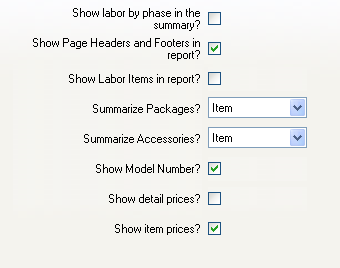Proposals
Standard Proposal TypesProposals are used to present a list of items in the project, with associated prices, for approval by the client. SI5 comes pre-installed with 6 different variations that are implemented as separate reports: 1. Proposal Shows list price for each line item and does not include product images. Labor items are not displayed by default. 2. Proposal (Installed price) Shows installed price, including labor, for each line item and does not include product images. Labor items are displayed by default. 3. Proposal with Images Shows list price for each line item with product images. Labor items are not displayed by default. 4. Proposal with Images (Installed price) Shows installed price, including labor, for each line item with product images. Labor items are displayed by default. 5. Proposal with Graphics Shows list price for each line item with product images, using a customized look. Labor items are not displayed by default. 6. Proposal with Graphics (Installed price) Shows installed price, including labor, for each line item with product images, using a customized look. Labor items are displayed by default. Note that it is possible, by creating a custom report, to convert any of these versions into any other. Suggestions for how to do this are found in the Custom Report Advanced documentation. Report DefinitionsStandard definitionsThe standard report definitions for proposals include these variations for how the data on the proposal is grouped: · By Category · By Location · By Location by Category · By Location by Zone (Default definition) · By Zone · By Zone by Location Groupings can be changed by editing or creating a new report definition for a given report and changing the Grouping tab settings. Proposals have the capability to group up to three levels (for example by Location by Zone by Category). SortingSorting affects the way items within a group appear relative to one another. However, because proposals are fundamentally different than other reports, there is often a need to create a custom report to accomplish the desired effect - for example to show the most expensive items first. See the Custom Sorting section of the Custom Report Advanced documentation for more information. ParametersProposals have a number of parameters that affect the way items are displayed. Here are the default parameters:
Show labor by phase in summary – If unchecked, the project summary will show a single item for all labor in the project. If checked, the project summary will show the labor total for each phase in the project. Show Page Headers and Footers in report – If checked, page headers and footers will be included in the proposal. If unchecked, they will not. Show Labor Items in report – If checked, labor items will appear as line items on the proposal. If unchecked, labor items will not appear. In either case the labor totals in the project summary are unaffected. Summarize Packages – There are three settings, which affect the way packages are displayed 1. All – The individual items in all packages are hidden, and each package appears as a single line item 2. Item – The items in each package are hidden or shown depending on the “Summarize in client reports” checkbox for that particular package 3. None – Items in all packages are shown directly beneath the package name Note: To show the items in all packages as individual items and not show any package headers at all, set the “Show Packages in Proposals” global report setting to True. Summarize Accessories – There are three settings, which affect the way accessories are displayed 1. All – All accessories are hidden, and only parent items appear on the proposal 2. Item – Accessories for each item are hidden or shown depending on the “Hide accessory detail” checkbox for that particular item 3. None – All accessories are shown directly beneath the package name Note 1: Parent item prices include the price of accessories, which is indicated by an asterisk (*) next to the price. Note 2: To show all accessories as individual items that are not associated to their parent in any way, set the “Keep Accessories With Parent Item” global report setting to False. Note 3: To remove the accessory prices from the parent item price, but still display the accessories beneath the parent item, you will need to create a custom report. See the Separating Accessory Prices from Parent section of the Custom Report Advanced documentation. Comparing to Line Item reportThe primary differences between proposals and the line item report are: · Line item reports do not consider packages and accessories. All items in the project are displayed equally. Proposals, on the other hand, do consider the relationships of packages and accessories. This fundamentally affects how the data is displayed, as well as filtering and grouping. · Line item reports come in one variation only – list price with no images Comparing to SI4 reportsClick here to see information about how SI5 proposals compare to SI4 line item reports. Modifying the Project SummaryThe project summary is a subreport that can be modified by creating a custom report. See the Subreports section of the Custom Report Advanced documentation to learn about subreports, and the Modifying the Project Summary section for details about the project summary in particular. Advanced TopicsThere are many more ways to customize your proposals using custom reports. See the Custom Report Advanced documentation or the SI5 Reports User Forum for more information on such subjects as: · Adding data fields · Using calculated values · Changing the way data is iterated over · Custom sorting · Changing subtotals · Page breaks · Combining reports · Converting list price to install price · Adding product images · Separating accessory prices from parent prices |
![]()