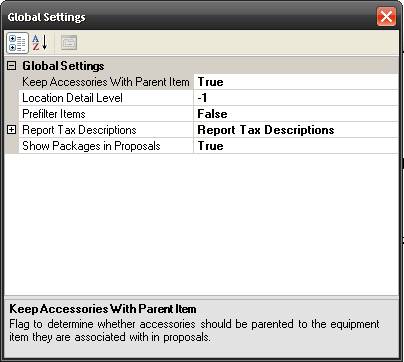Global Report SettingsGlobal report settings affect the way all reports in the Reports List and Revision Manager run on the local machine. To access the global report settings, go to Reporting Center > Tools > Global Settings. This dialog will open:
Keep Accessories With Parent Item – Options are “True” or “False”. When set to “True”, accessories will be listed beneath the parent item and the price of all the accessories will be included in the price displayed next the parent product. When set to “False”, accessories will be listed independently and the price of the accessories will not be included in the price of the parent product. Location Detail Level - Options are “-1” through “5”. “-1” will display the full hierarchy of your Location Types for a project. Using any number 1-5 will run the reports to the specified level. Remember, you can have up to five Location Types in SI 5. Example: You are using a Location Type Hierarchy as follows: Building->Floor-> Room. You only want your reports to show by Room. Since “Room” is the third Location Type in your hierarchy you would choose “3” for this setting. Prefilter Items – Options are “True” or “False”. This function will filter the products in a project prior to sending the data over to the report. The default is “False”.
Example: You have a package in SI 5 with some products in the Rough-In Phase and some in the Finish Phase. If you run a report filtered to the “Rough-In” Phase, the products Rough-In products from the package will not display in the report when this value is set to “False”. When set to “True” the filtering will include the products within the package on the report. Report Tax Descriptions – Expanding this list gives you three text fields for overriding either the GST, PST, or Sales Tax Descriptions on your reports. Show Packages in Proposals - Options are “True” or “False”. When set to “True”, the price of all the products in a Package will be included in the price displayed next the Package name in the report. When set to “False”, the products will display in the report individually and there will be no entry for the package name displayed. |
![]()